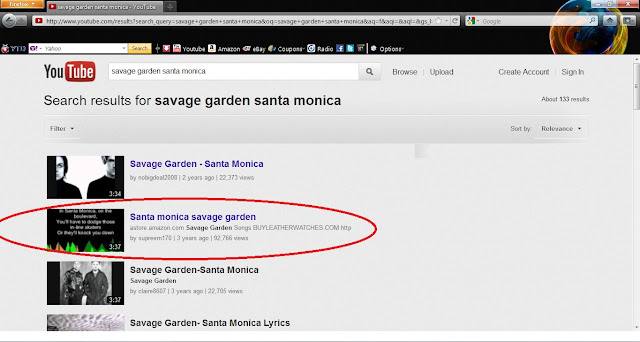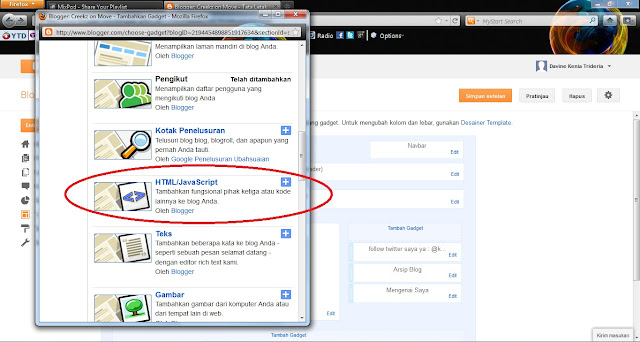This post
will tell you how to convert songs that aren’t exist in a download provider. I
usually download songs in www.4shared.com but there are some songs that
aren’t exist. So how can I have the songs in my music player? That’s really
easy…
You know
that YouTube has many videos. Now, we just need to download the video, but how?
Follow the steps :
- First, you must have YouTubeDownloader, if you don’t have any, open the link : http://youtubedownload.altervista.org/ . Then, you click to download
- After finishing all the installment, we can start to download video
- Open http://www.youtube.com
- Next, search the video title you want. As example, I will search for ‘Savage Garden Santa Monica’ (video with lyric only, will be faster to dowload)
- Then, if I open the YouTube via Mozilla Firefox so I can click on YouTubeDownloader icon, but if I open it via Google Chrome or others, I should push the right click and copy the link
- After that, paste the link by clicking ‘Paste’. Wait until the video has been downloaded
- This picture means that the video is being downloaded
- That’s really easy, isn’t it? Next, you choose ‘convert’ and click folder icon and choose the video you want to convert
- Next, don’t forget to change the format into mp3 player
- And convert it
- The video is being converted
- Now, you have the song with mp3 format
Usually,
converting will be faster than downloading
Well,
that’s the steps. But converting has some weakness, most of the songs you’ve
converted won’t have album art but that’s not problem if your phone can add
album art, or you can add album art using winamp or windows media player but if
you move the songs to your phone, the album art will be gone
Now, if you
still have questions or problems you can contact me by sending me thw questions via blogger
or e-mail : keniaderia@gmail.com