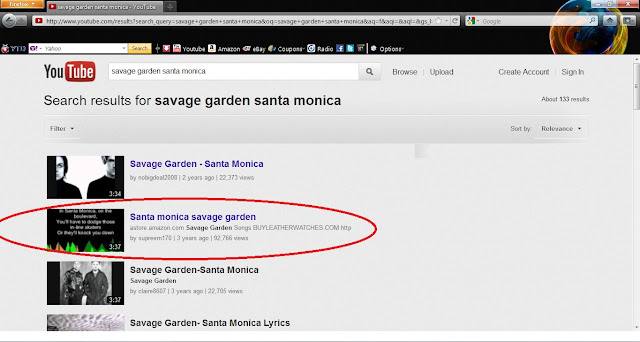Bab 1
Sosiologi Sebagai Ilmu
Untuk kelas 1 SMA Semester 1
Points :
- Pengertian
- Arti Ilmu dan Pengetahuan
- Latar Belakang
- Ciri-ciri
- Konsep Dasar
- Manfaat
- Pengertian
Sosiologi berasal dari bahasa latin
(socius = teman atau masyarakat, dan logos = ilmu) dan berarti ilmu
tentang teman atau masyarakat
Sosiologi sebagai ilmu memiliki arti
pengetahuan kemasyarakatam yang tersusun dari hasil pemikiran ilmiah
dan dapat dikontrol secara kritis oleh orang lain
- Arti Ilmu dan Pengertian
Ilmu = sesuatu yang
berdasarkan fakta atau percobaan
Pengetahuan = dilakukan hanya demi
sekedar tahu saja dan biasanya belum terbukti
- Latar Belakang
Sosiologi menjadi ilmu karena adanya
perubahan masyarakat yang perlu dikaji, dan juga karena beberapa
peristiwa, seperti revolusi Prancis, dan revolusi Industri di Eropa.
Namun sosiologi sendiri menjadi ilmu setelah terlepas dar ilmu
filsafat dan lahir sebagai ilmu yang mempelajari tentang masyarakat.
Ilmu ini dipopulerkan oleh filosof Prancis, Auguste Comte dengan buku
nya berjudul 'Course de Philosophie Positive' yang berisikan bahwa
untuk mempelajari masyarakat harus melalui urutan-urutan yang
kemudian sampai pada tahap terakhir, yaitu tahap ilmiah.
- Ciri-ciri
Ciri-ciri sosiologi ini juga merupakan
syarat sebagai ilmu, yaitu :
- Empiris = nyata, masuk akal, dan tidak diada-ada, dan juga dikaji atau diselidiki yang berarti objeknya nyata
- Teoristis = berdasarkan pengamatan, abstraksi atau hasil objek disusun menjadi satu kesimpulan
yang kemudian menjadi teori - Komulatif = berdasarkan teori yang sudah ada namun teori-teori tersebut dikembangkan menjadi
lebih dari satu teori atau bisa juga disebut gabungan dari teori-teori yang sudah ada - Non etis = tidak melihat baik atau buruknya suatu fakta
- Konsep Dasar
Konsep dasar sosiologi dibagi menjadi
objek kajian dan ruang lingkup.
Objek kajian sosiologi adalah
masyarakat dan dilihat dari interaksi, perubahan, dan perilakunya
Ruang lingkup sosiologi terbagi atas :
struktur sosial : a. norma
b. lembaga
c. kelompok
d. lapisan
proses sosial – interaksi
perubahan sosial
Arti-arti dari ruang lingkup sosiologi
a. struktur sosial
susunan sosial (unsur-unsur yang
saling berhubungan apabila ada satu unsur yang rusak maka akan
merusak semua)
b. norma sosial
aturan yang menjadi pedoman melakukan
sesuatu atau perilaku
c. lembaga sosial
kumpulan atau tata cara atau sistem
atau norma
d. kelompok sosial
kelompok masyarakat dalam
kemasyarakatan
e. lapisan sosial
pembedaan atau pengelompokan para
anggota masyarakat secara vertiakal (bertingkat)
f. interaksi sosial
hubungan atar individu dengan sesama
yang lain, dibagi menjadi dua : solid (mendekatkan hubungan), dan
menjauhi (menjauhi hubungan)
g. perubahan sosial
perubahan-perubahan yang terjadi pada
masyarakat yang mencakup perubahan dalam aspek-aspek struktur dari
suatu masyarakat ataupun karena terjadinya perubahan dari faktor
lingkungan
- Manfaata. individu
- untuk memahami nilai norma
- mengendalikan tingkah laku dalam bertindak
- bisa menempatkan diri (belajar norma) sehingga interaksi dalam masyarakat lancar
b. masyarakat
- memecahkan masalah sosial
- sebagai penelitian
- sebagai pembangunan